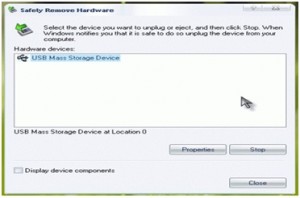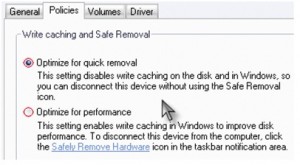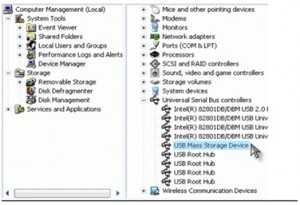It is advisable to always remove the USB drive using the ‘Safely Remove Hardware’ icon in the windows system tray. However I usually come across a situation whenever I copy my music files from USB drive to my PC and then try to remove the USB drive from the ‘Safely Remove Hardware’, I can’t find the icon in the system tray. Though this does not happen very often but I found a method or in fact 2-3 methods when the ‘Safely Remove Hardware’ icon suddenly disappears.
Method 1:
You can open the Safely Remove Hardware dialog box by using following command:
- Click on windows Start and then Run
- Type RunDll32.exe shell32.dll, Control_RunDLL hotplug.dll
- The Safely Remove Hardware dialog box which come up
- You can stop the USB drive and remove from the USB port safely.
Method 2:
- Double click on My Computer icon on your desktop.
- Right click on the USB drive icon and click on Properties.
- Select the Hardware tab and click on Properties
- Select Policies tab
- Choose ‘Optimize for Quick Removal’ from the two radio buttons.
- Click on Ok.
The default ‘Optimize for Performance’ option enables write catching on the disc and to safeguard your USB drive you need to use the Safely Remove Hardware option from the system tray to disconnect it. The ‘Optimize for Quick Removal’ on the other hand disables the write catching on the disk, enabling you to disconnect the USB drive without using the Safely Remove Hardware option from the system tray.
Method 3:
- Right Click on My Computer and click on Manage.
- Select System Tools -> Device Manager
- Select Universal Serial Bus Controller in the right pen.
- Right Click and disable the USB drive.
- Remove your USB drive from USB port and Enable it again.
One thing to note is to make sure that the USB drive is enabled. If you forgot, you will not be able to use the USB drive.
The 1st method is the simplest of all three and will help you in removing the USB drive easily even if the Safely Remove Hardware icon is not available in the windows system tray.