[ad_1]
You can root BlueStacks on Windows through this tutorial. We will also guide you on how to install BlueStacks for Windows 7/8/8.1/10 & Mac.
Emulating one operating system on another one is an evergreen trend. Now we can run many OSs on other operating systems for free using emulators.
The most popular emulators are Android emulators. This trend was started in the previous decade.
Success credit of Android emulators goes to the BlueStacks. This emulator was the first one probably to introduce the concept of running Android on a PC.
Now BlueStacks is the choice of millions of people. It is the most stable Android emulator among all others. Working efficiency and speed is incredible.
Experience the speed of Samsung Galaxy S9 Plus Android on Windows through BlueStacks. Install BlueStacks on Windows and download apps and games like Vidmate for PC, Call of Duty mobile for PC, etc.
Want to use Android apps on a bigger screen? Install BlueStacks latest version for Windows PC and Mac from here. In this tutorial, you will find;
- How to install BlueStacks for Windows & Mac.
- How to Root BlueStacks 2019 Latest Version.
First, follow the procedure to install BlueStacks on the PC. In the next step, we will teach you how to root BlueStacks 4, 3N, 3, 2.

Install BlueStacks for Windows:
Time Required: 5 to 10 minutes
- It is very easy to download and install BlueStacks on Windows. Just a couple of Steps required and BlueStacks will be ready to use.
- Open Google Chrome or any other Browser on your Windows Laptop/Desktop.
- Visit the BlueStacks.com, the official site of famous Android emulator.
- Click on the Download BlueStacks button on the home page. Repeat the same action on the next tab.
- BlueStacks installer file will get downloaded in few seconds. It’s better to select Desktop as a download location, will be easy for you to find the downloaded file.
- Double click on the BlueStacks installer .exe file., Allow Software to make changes in your computer.
- Click on Install now button to start the installation. The file size is above 400 MBs so you need to keep patience for a few minutes.
- May it will ask you to reboot system now. After restarting you will be shown a Google Account Sign-in form. Enter your Gmail and password to make BlueStacks ready for use.
- Now BlueStacks is ready for use.
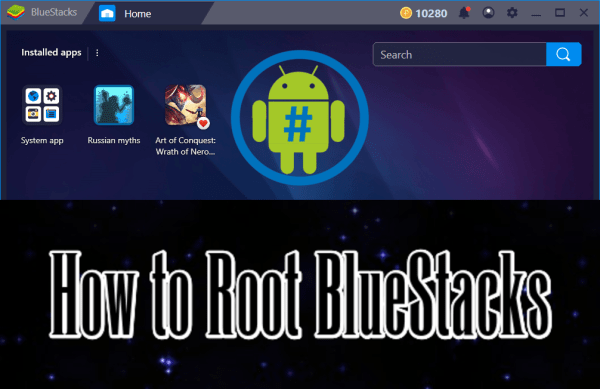
Now you can root BlueStacks on Windows if you want. The procedure is a little bit difficult but not so much technical. First, check the requirements for rooting BlueStacks. See supported versions
Supported versions:
To get rooted BlueStacks following versions are required.
- BlueStacks 2
- BlueStacks 3
- BlueStacks 3N
- BlueStacks 4
- BlueStacks 4 – 64 bit
Requirement:
Follow things are necessary to root BlueStacks latest version 2019.
• BlueStacks 4 must be installed on Windows PC or Mac.
• Download BlueStacks Tweaker 5, Contains BS Tweaker and SuperSU 2.79 (Rooting tool for BlueStacks).
Method to Root BlueStacks 4 and previous versions:
You will get alot of benefits from rooted BlueStacks. Users of Rooted BlueStacks can block the sponsor ads, pop-ups access to premium BlueStacks for free. And we can also disable App center in BlueStacks. Follow the below steps to root BlueStacks on Windows
Step 1• After Downloading BS Tweaker 5, double click on the file to extract files.
Step 2• Once files get extracted, Open BlueStacks Tweaker tool.
Step 3• Launch BlueStacks on PC, let it launch completely.
Step 4• Go back to BS Tweaker, Navigate to the Helpers tab.
Step 5• Under the Helpers tab, you will see some option. Select the Root for BlueStacks option.
Step 6• Click on Patch option and your BlueStacks is rooted. In some version of BlueStacks Patch option will be named as Unlock.
- Full Stop BS from Main, and Unlock.
- Again start the BlueStacks and Patch for root.
Step 7• Now we need to install Super SU in BlueStacks.
- Install Super SU APK latest version from here (Link).
- Drag and Drop the Super SU APK into BlueStacks.
- Click on install option.
Step 8• Once Super SU gets installed, launch it. Click on Expert user option when prompt. Update SuperSU binary click on continue. Select Normal mode and at the end click on OK after updating Binary SU.
Step 9• Now BlueStacks is completely Rooted. To check either BlueStacks is Rooted or not! Download Root Checker app (link) in BlueStacks.