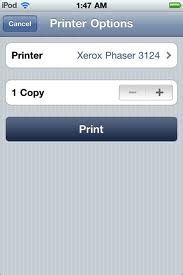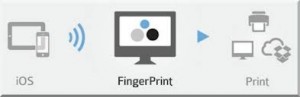In the digital world printing is almost getting obsolete, however there is always a requirement when you need a copy of the driving direction or would like to print some e-mails or family photos from your smartphone. Hooking up to a computer for your printing needs cannot be the only way, the latest applications that enable your iPhone using Wi-Fi connectivity can fulfill the printing requirements.
There are different methods using which you can print from your iPhone.
Choose your method:
- Apple AirPrint
- Print using E-mail
- Print using other softwares
Apple AirPrint
You can use AirPrint-enabled apps to print high-quality documents and images. AirPrint works with any of the Apple models like iPad, an iPhone 3GS or later, or a 3G iPod Touch. What is required is an AirPrint-compatible printer with the latest firmware. Here are the steps:
- Connect the iPhone and the printer to a Wi-Fi network. Make sure both the devices are using the same Wi-Fi network.
- Tap on the icon and Select “Print”
- If the default printer is not selected, tap on “Select Printer” and let the iPhone scan for printers nearby.
- Press the “Print” button which will print one copy by default. You can choose multiple copies if you want to.
Email option for printing
Printing is possible from iPhone using e-mail option where you can send document to your e-mail enabled printer. You can simply send an e-mail from your iPhone to the e-mail compatible printer. Many new models such as WorkForce and Epson Expression printers support e-mail option.
- On your e-mail compatible printer activate e-mail function. Read printer manual to activate the e-mail function.
- Verify the default e-mail address of the printer.
- Connect the printer with your iPhone using Wi-Fi capability.
- E-mail the document or photo from your iPhone to the printer.
- The printer will print the document or image with default paper size and specifications.
Other softwares to help printing
You can purchase third party software to print your document. FingerPrint is one of the software that works well for almost all printers. You can install the software on your PC, connect your iPhone to your PC using Wi-Fi connectivity and print the document. Some manufacturers provide their own printing softwares.
- Download the printer software from either App store or from the manufacturer’s website. Check the software compatibility with iPhone.
- Install the software on your PC as per the instructions provided with the software.
- Open the application on your PC.
- Connect your iPhone and PC using Wi-Fi network.
- Select the printer where the document to be printed.
- Tap on the icon and Select “Print”
- If the default printer is not selected, tap on “Select Printer” and let the iPhone scan for printers nearby.
- Press the “Print” button which will print one copy by default. You can choose multiple copies if you want to.